热门文档
- 2022-05-26 09:53:21 杂散光抑制设计与分析_14839304
- 2022-05-26 10:19:51 《 薄膜光学与镀膜技术 》李正中
- 2021-12-28 15:41:31 现代光学基础.钟锡华.扫描版
- 2023-02-20 19:38:01 工程光学 第4版-郁道银
- 2022-05-26 15:42:36 光学设计高级讲习.160页
- 2022-05-04 23:29:15 现代光学显微镜
- 2021-08-07 15:14:37 光学仪器设计生产与装配、检校及光学冷加工新工艺新技术、质量检验标准规范实务全书
- 2022-12-04 12:49:32 现代光学镜头设计方法与实例(第2版).pdf (现代光学镜头设计方法与实例(第2版).pdf) (z-lib.org)
- 2022-04-13 00:35:13 美军标MIL-13830A 光学制图参考
- 2023-08-31 18:29:51 lighttools杂散光分析全部流程
- 2023-04-01 19:19:15 工程光学设计
- 2021-08-06 15:20:08 工业相机镜头的基础知识(课件PPT)

1、本文档共计 1065 页,下载后文档不带水印,支持完整阅读内容或进行编辑。
2、当您付费下载文档后,您只拥有了使用权限,并不意味着购买了版权,文档只能用于自身使用,不得用于其他商业用途(如 [转卖]进行直接盈利或[编辑后售卖]进行间接盈利)。
3、本站所有内容均由合作方或网友上传,本站不对文档的完整性、权威性及其观点立场正确性做任何保证或承诺!文档内容仅供研究参考,付费前请自行鉴别。
4、如文档内容存在违规,或者侵犯商业秘密、侵犯著作权等,请点击“违规举报”。
2、当您付费下载文档后,您只拥有了使用权限,并不意味着购买了版权,文档只能用于自身使用,不得用于其他商业用途(如 [转卖]进行直接盈利或[编辑后售卖]进行间接盈利)。
3、本站所有内容均由合作方或网友上传,本站不对文档的完整性、权威性及其观点立场正确性做任何保证或承诺!文档内容仅供研究参考,付费前请自行鉴别。
4、如文档内容存在违规,或者侵犯商业秘密、侵犯著作权等,请点击“违规举报”。
OverviewTop NextWelome SYNOPSYS!For best results you should set your monitor display resolution o 1280x1024,and be sure that your printer hasbeen property set up so that Windows can write to it.Most of the output from SYNOPSYS,including graphics displays,can be sent to theprinter as well as the monitor if you have a device with that capability.欢迎来到新思科技!为了获得最佳效果,您应该将监视器显示分辨率设置为1280x1024,并确保打印机设置正确,以便Mdos可以写入。SYNOPSYS的大部分输出,包括图形显示,都可以发送到打印机和显示器,如果您有具备该功能的The window that you are now reading is part of the Help file in SYNOPSYS.This is the section called"Overview",and it comes upautomatically for new installations whenever you start SYNOPSYS.Once you have purchased a license and installed your您正在阅读的窗口是SYNOPSYS帮助文件的一部分。这是概述部分,每当您启动SYNOPSYSI时,它会自动出现在新的安装中。一旦您购买了许可证并安装了安全密钥,它将不会自动出现,但您仍可以通过帮助旧录概述导航到该页面。All of the SYNOPSYS documentation is in the online Help file.which is divided into four sedtions:所有SYNOPSYS文档都在联机帮助文件中,该文件分为四个部分:1.This Overview这一概述2.The Tutorial Manual这数程手册3.The User's Manual这用户手册4.Context-sensitive he即上下文相关的帮助Another useful file is"What's new in this update?".Whenever you install an update to SYNOPSYS,look at this fle to see what has beenadded.容。If this is your first fime with SYNOPSYS,I urge you to dick the link for sedtion number 2,above,and read the Tutorial Manual.(Anything inexplains that topic.)When you dick this link and see the manual on the screen,type Cr+P to print a copy of that chapter.(l.e.hold down theCtrl key and press "P".)Then navigate to the other chapters and print them too.When your manual is all printed,read it from the beginningand work all of the examples.It's the fastest and most painless way to learn to use SYNOPSYS,which has a great deal to offer you once youknow what the features are.如果这是您第一次使用SYNOPSYS,我建议您点击上面第2部分的链接,并阅读教程手册。帮助文件中任何带下划线并且看起来像上面列表中带下划线的单词的内容都是环。只需点击那个单词就可以进入解释那个主题的部分。)当您单击此链接并在屏幕上看到手册时,请键入C+P打印该章节的副本。即按住Ct键并按下P。然后导航到其他章节并打印出来。当你的手册全部打印出来后,从头开始阅读,并练习所有的例子。这是学习使用SYNOPSYS最快捷、最轻松的方式,一旦你了解了它的功能,它会为你提供很多帮助。这用户手册更多的是参考,一次阅读或打印一部分可能会满足您的需求。By all means make use of the many Help featuresin SYNOPSYS.Here you will find out what each menu item,toolbar button,and dialogdoes:尽一切可能利用大众帮助功能在新思科技。在这里,您将了解每个菜单项、工具栏按钮和对话框的功能:open.Once you get into the Help feature,dick on "Contents"or话框的解释。进入帮助功能后,单击“内容“或者“索引来访问整个帮助文件You will then see a brief explanation of that item in a small box next tothe cursor.This is called "ToolTip Help".You will also find a somewhatlonger description in the status bar at the bottom of the screen.将鼠标光标放在工具栏或菜单项上,但是不点击。然后,您会在光标旁边的小框中看到该项目的简要说明。这称为工具提示帮助”。您还可以在屏幕底部的状态栏中找到更长的描述。3.3 For help with a specific SYNOPSYS feature,you can just typeHELP topic帮助主题Where topic is the mnemonic you want explained.For example,HELP DWG will show you the formats of the DWG command.在哪里主题是你要解释的助记符。例如,帮助DWG将向您展示DWG命令的格式。4.4 In addition to these Windows features,SYNOPSYS itself has a varietyof Help features.If you type a command that requires numericarguments-but leave them off,you will immediately see anexplanation of that command syntax on the screen.除了这些/indows功能,SYNOPSYS本身还有各种帮助功能.。如果您键入一个需要数字参数的命令一一但不使用它们,您将立即在屏幕上看到该命令语法的解释。of the format of most of the SYNOPSYS input that appears in thesystem tray in the lower right whenever you type the first word of avalid single-line command.If you forget the arguments,just glance atthe tray and it is right there.This works when you type into theCommand Window最后,让我提一下TrayPrompt。这是一个非常方便的提示,每当您键入一个有效的单行命令的第一个单词时,它就会出现在右下角的系统托盘中。如果你忘记了论点,只要看一眼托盘,它就在那里。当您在命令窗口中键入时,这是有效的-or when you type into a MACro,in real fime.This is about as或者当您实时输入宏时。这已经是最方便的了。And,when the format is displayed in the tray,if you press the F2 key,the User's Manual opens up to that topic..Friendly..而且,当格式显示在托盘中时,如果您按2键,用户手册会打开该主题。友好。Even though SYNOPSYS is a very large program,you can run many features with just a couple of mouse dicks-and many features can berun in several ways.Suppose you want a drawing of your lens.Here are some ways to get it尽管$YNOPSYS是一个非常大的程序,但你只需点击几下鼠标就可以运行许多功能一一而且许多功能可以通过多种方式运行。假设你想要一张你的镜头图。以下是获得它的一些方法:dick this button,in a dialog that comes up when youyou dick on the top button on the left.单击侧边栏(左侧的工具栏)上的按钮,如下所示。你也可以在你点击左边顶部的按钮时出现的对话框中,决定当你点击这个按钮时你想要发生什么。2.Or you can type the command MPL,which brings up a dialog where you fill in data boxes and dick OK.或者您可以键入命令MasterofPatentLaw专利法硕士,这将弹出一个对话框,您可以在其中填写数据框并单击OK。3.Or type the DWG command yourself into the Command Window.或者键入DamwonGaming电子竞技俱乐部命令自己进入命令窗口4.Put that line (along with any numeric arguments you want)into a MACro fle,to be saved and run whenever you want将这一行(以及您需要的任何数字参数)放入宏指令文件,可以随时保存和运行。command.See the section on Al symbols for an explanation of how these symbols are created and used.创建一个新命令,例如。然后你只需要打字x经营DG命令的版本。请参见上的一节人工智能符号了解如何创建和使用这些符号。6.Put the same line into the MACro file CUSTOM.MAC so that your austom definition will be there the next time you start up SYNOPSYS将同一行放到宏文件中习俗。测量与控制Measurement and Contro)以便您下次启动SYNOPSYSI时,您的自定义定义会出现在那里。7.Make a new command like Y=EH name where name is that MACro fle you saved.Now just type YY to do everything that you put intothat fle -your drawing and maybe a set of rayfans or whatever.创建一个新命令,比如你保存的宏文件在哪里?现在只要打字YY做你放入文件中的每一件事一一你的画,也许还有一套光线风扇什么的。8.Go to the SketchPAD feature to see the drawing change as the lens is optimizedAs you can see,SYNOPSYS is a program with great depth and fexibility.去画板功能来查看镜头优化时的绘图变化。正如你所看到的,SYNOPSYS是一个具有很大深度和灵活性的程序,Another powerful feature of SYNOPSYS is the optimization routine.If you don't know what optimization is,I suggest that you brush up on youroptics,perhaps take a course in lens design,or at least get a recent book on the subject.You'll find a complete description of the optimizationwhole career to this subject and there are mamy advanced features in SYNOPSYS that require skilled application,the more you know beforeyou start the easier your job will be.SYNOPSYS的另一个强大功能是优化程序。如果你不知道什么最佳化我建议你温习一下你的光学知识,或许去上一门透镜设计的课程,或者至少去找一本关于这个主题的新书。您可以在中找季到优化特性的完整描述用户手册第0章,以及第8章末尾的参考书目教程手册。但是,由于人们将他们的整个职业生涯都投入到这个主题中,并且SYNOPSYS中有许多需要熟练应用的高级功能,所以在开始之前你知道得越多,你的工作就会越容易。In brief,let me describe what the optimization feature is,for those who need some of its power but do not need to become experts.Opfimization is the feature where you tell the program o vary some lens parameters in order to cause some goal to be reached.In lensdesign that goal is often the improvement of image quality -but the feature is more general than that.In some programs that is the anly use 6optimization,but SYNOPSYS lets you specify your goals in such a general manner that you can use this feature to control purely mechanicalproperties,lens positions,find an intermediate foous,and so on.So don't think of it as just an image correction program.Read the TutorialManual when you have finished with this brief overview to see many examples of this and other features.简而言之,让我为那些需要它的一些功能但不需要成为专家的人描述一下优化特性是什么。优化是这样一个功能,你告诉程序改变一些镜头参数,以达到一些目标。在镜头设计中,目标通常是提高图像质量一一但该功能比这更普遍。在一些程序中,这是仅仅使用优化,但是SYNOPSYS:允许您以这样一种通用的方式指定您的目标,您可以使用此功能来控制纯机械属性、镜头位置、找到中间焦点等等。所以不要把它当成只是一个图像修正程序。阅读图图里亚手册当您完成这一简要概述后,可以看到这一特性和其他特性的许多示例。To help you run SYNOPSYS,I have selected some of the most useful features and placed them into toolbars and dialogs.When you runSYNOPSYS,you will notice a set of buttons along the top of the screen,and another along the left side.The p oolbar calls up severalfeatures of a general nature,while the SideBar performs various kinds of analysis or sends you to dialogs that do.Once these toolbars are set为了帮助您运行SYNOPSYS,我选择了一些最有用的功能,并将它们放在工具栏和对话框中。运行SYNOPSYS时,您会注意到屏幕顶部有一组按钮,左侧还有一组按钮。这顶部工具栏调用几个一般性质的功能,而补充报道执行各种类型的分析或将您发送到执行分析的对话框。正确设置这些工具栏后,只需点击一个按钮,即可获得所需的分析结果,如MTF曲


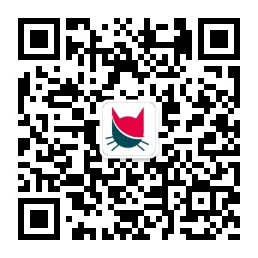

请如实的对该文档进行评分-
-
-
-
-
0 分